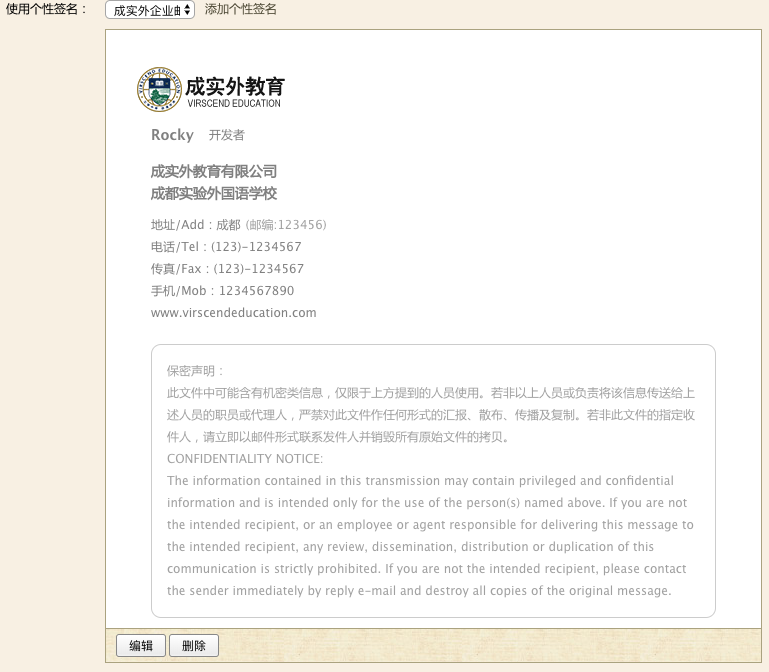Instructions
1. Please browse this page on your computer and confirm that the browser supports JS and flash to ensure that all functions can be used.
2. Please fill in your personal information correctly in the "1. Fill in Information" on the right side, complete the filling, and click the "Generation Effect and Code" button.
3. Verify the correctness of the information in the generation effect at "2. Validation effect". If there are any errors, please fill in the "1. Fill in information" again and click the generation effect and code button again.
4. After confirmation, copy the green font signature source code in the white box at "3. Copy source code".
5. Register the enterprise mailbox to set up the mailbox signature. The specific operation is shown in the following figure:
①After entering the enterprise mailbox, click Settings - > Conventional - > Personal Signature - > Editorial Signature:
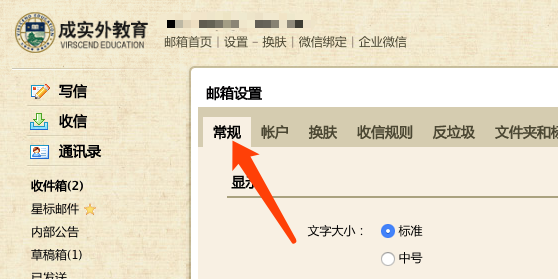
②Click the Edit button (if you don't use your signature, please click "Add Personal Signature"):
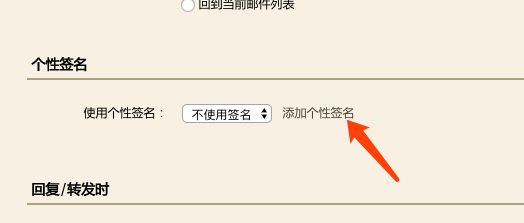
③Note: Edit as HTML source code and enter the source code editing window:
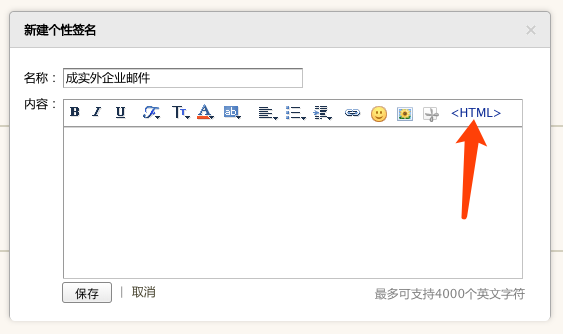
④Note: Delete all the original code in the content editing window, leave blank in the content editing window, copy and paste the code you just generated with the signature generator into the content editing window, and click the save button:
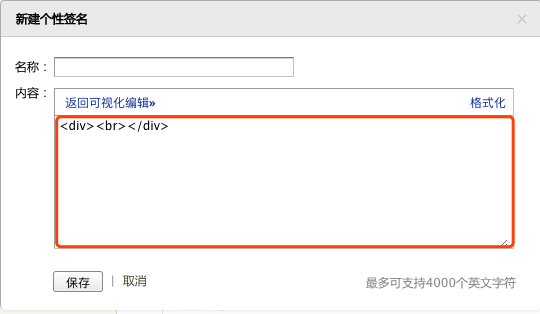
⑤Red box content is cleared completely.
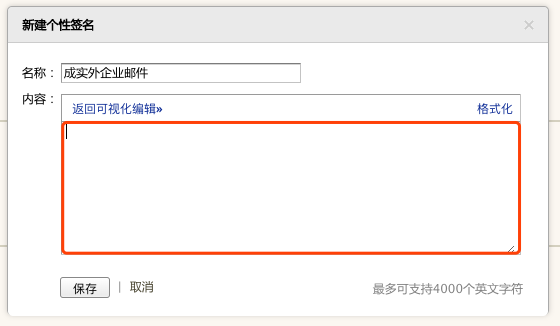
⑥Paste the code generated by the signature generator into this window, copy and paste it, and click the save button.
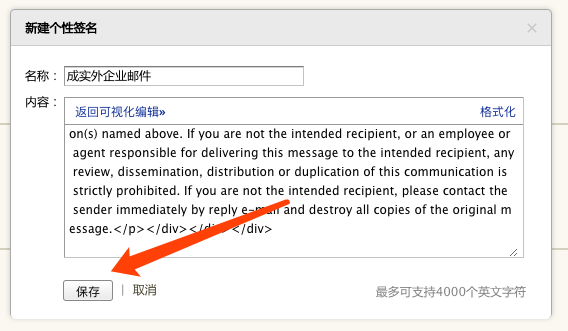
⑦Finally, check the final result. If you are not satisfied, please go back to the first step and reset your signature.